Postflight makes it quick and easy to scan your logbooks using your smartphone.
Tap the Camera icon in your logbook viewer and allow camera access if prompted.

Hover your camera over the page(s) you want to capture. The camera will typically detect the document and automatically take the picture. You can also tap the shutter button to capture manually, then adjust the bounding box around your document.
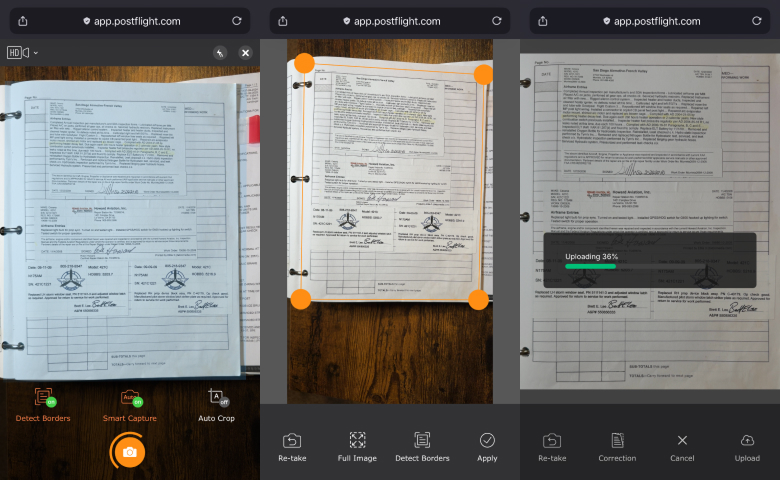
After setting the bounding box, upload the image. The app will return you to the camera view to capture the next page. Tap the X icon at any time to exit the scanner and return to the logbook.
Important Tips:
- Find good lighting. The key to quality scans is adequate lighting without shadows on your document. Position yourself near a sunny window or use a light source angled to keep your shadow off the pages.
- Position documents horizontally. Avoid capturing documents where the text is oriented sideways.
- Capture pages, not entries. If your logbook has multiple entries on a single page, capture them all in a single scan. There's no need to capture 1 log entry per scan.
- Remove attached items. If an entry is covered by an attached service tag or other item, use a staple remover to remove it. You can then scan the page and the attached item separately.
